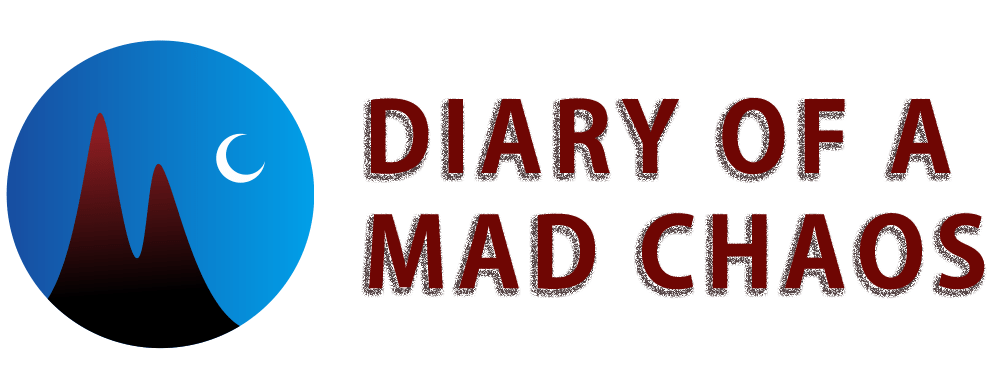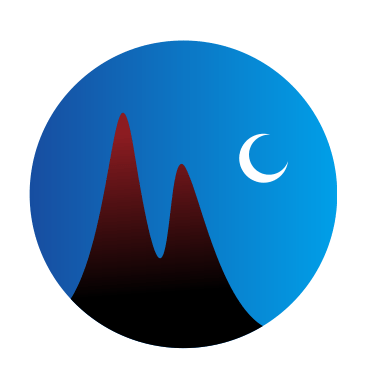The time is 2:50am, December 4, 2020. Tonight was jam-packed with X-Copy backup projects on the newly purchased second-hand Amiga 500 computer. I dabbled with Dos 2 Dos, tested MS-DOS floppy disks formatted on the Amiga 500 in a PC floppy disk drive, and also formatted and copied a bunch of utilities and games.
Format PC Disks To AmigaDos
Today I purchased ten brand new PC-formatted 3.5” 1.44MB floppy disks from Fans Computers. I wanted to test whether X-Copy Professional run on an Amiga 500 would allow a PC-formatted 3.5” 1.44MB floppy disk to be formatted to AmigaDos.
The journey began when I powered on the Amiga 500 computer and loaded X-Copy Professional. The X-Copy Professional main menu had five main options.
- Copy
- Tools
- Side
- Sync
- Device

I clicked into the Tools dropdown menu and chose Format. I then clicked Start to format a floppy disk in the Amiga 500. X-Copy Professional then provided 3 boot block options.
The first option was to format a floppy disk with a bootblock created by X-copy. The second format option was a DOS boot block. The third format option was a NOBOOT boot block.
Then I clicked the Start button to format the PC-formatted floppy disk. X-Copy Professional formatted over the PC disk with success. I was happy to now have ten new floppy disks to back up invaluable Amiga games and utilities that up until today had collected dust for twenty five years.

The Amiga 500 Timeline Project
Those three bootblock options made me think back to several Amiga 500 floppy disks I attempted to load in Disk Master to view the disk’s file contents, only to receive No Dos errors. These three format options made me click that several of my Amiga disks must have the No Boot option. Unfortunately, I can’t look at the file structure on those disks.
Perhaps I could use X-copy Professional to copy the disks formatted with the No Boot option across to a floppy disk newly formatted with a Dos boot block. If successful, I would be able to view the contents and file structure on those disks. That would be super useful information for my Amiga 500 Disk Directory project, which is the main reason I purchased a second-hand Amiga 500.
In order to discover when in the 1990s I had purchased the Amiga 500, I need to analyze the date modified time stamps of the files on these original floppy disks from the 1990s to help me to place the contents of each floppy disk into a timeline. Once I’ve done all my investigative work on that backup disk, I can reformat the disk and repeat the process with all the other No Dos disks. I have no intention to back up all of my floppy disks with a DOS option. I just want to see what is on those disks so that I can improve my game timeline.
It would be nice to reformat floppy disks with a Dos or X-Copy bootblock so that I could also fix disks with damaged sectors. My copy of Super Cars always hangs on one race track selection when I am prompted to insert Disk 2. If I can see the file contents on Super Cars disk 2, I could attempt to copy the files across one by one to a new disk, and perhaps salvage the game. I placed a mental bookmark on those format options to consider new future projects.
Backing Up Amiga 500 Games & Utilities
The next step was to copy the Amiga game Speedball 2 across to a new blank floppy disk. Once Speedball 2 was copied, I reset the Amiga 500 and loaded Speedball 2 from the new disk. The game loaded. I had no problem copying disks, which was a relief.
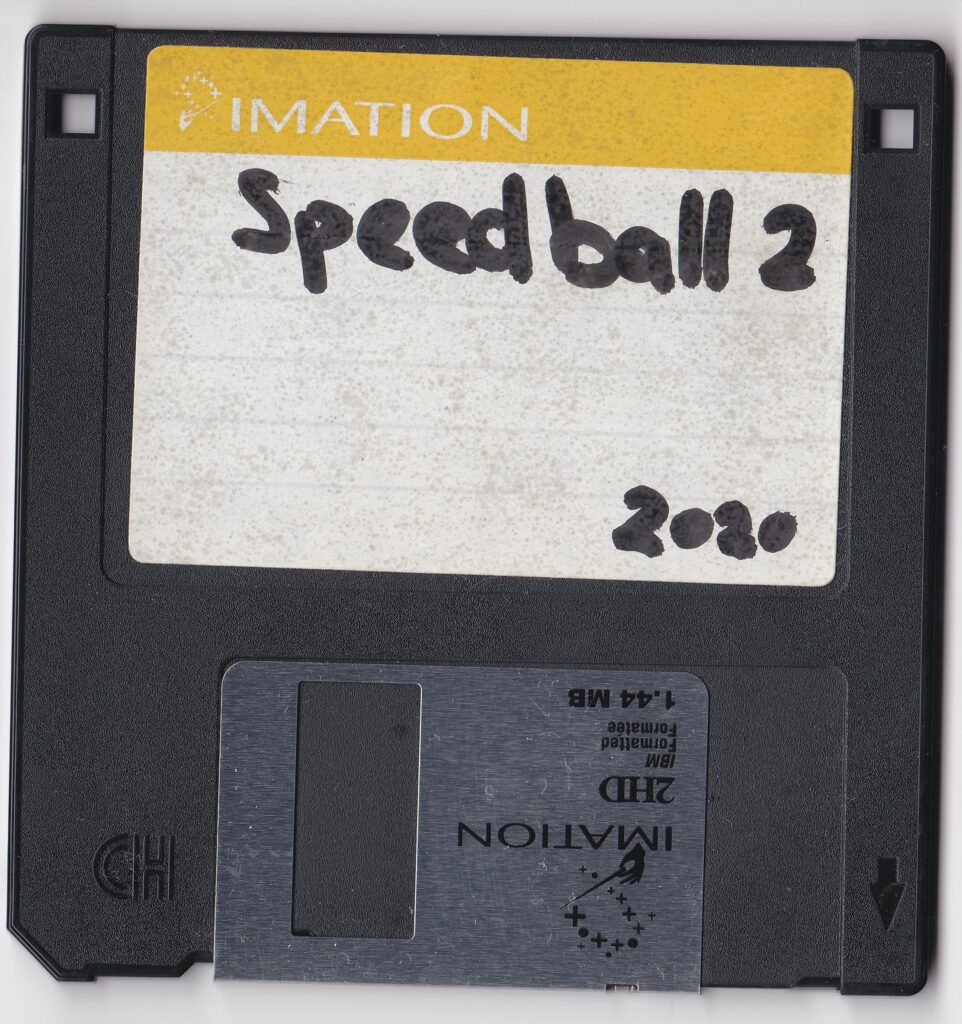
I made progress with straight copying. As well as Speedball 2, I also copied a Utility Disk with X-Copy, Disk Salvage, and another generic utility disk that had Dos 2 Dos.
In the copy process I discovered that some floppy disks were already irreparably damaged. X-Copy would display a green 0 for a healthy copy, or a red 6 if that disk sector is damaged. A few times, the disks that were being copied had checksum errors on the disk. Therefore, I plan to test copied disks on the Amiga 500 to see whether the copy works.
Backup Octamed With X-Copy
I also backed up Octamed. When I attempted to make a copy of my Octamed software, X-Copy alerted me with the popup, “X-Copy detected a virus.”
That was funny to me. It has been twenty five years since I used an Amiga 500 but I don’t think viruses ever existed on the Amiga 500. If computer viruses existed in the 1990s, they perhaps attempted to copy over information on the disk and corrupt it so that the user couldn’t play games anymore. I don’t know. I had no time to investigate, so I just copied Octamed along with the alleged virus to a new disk.
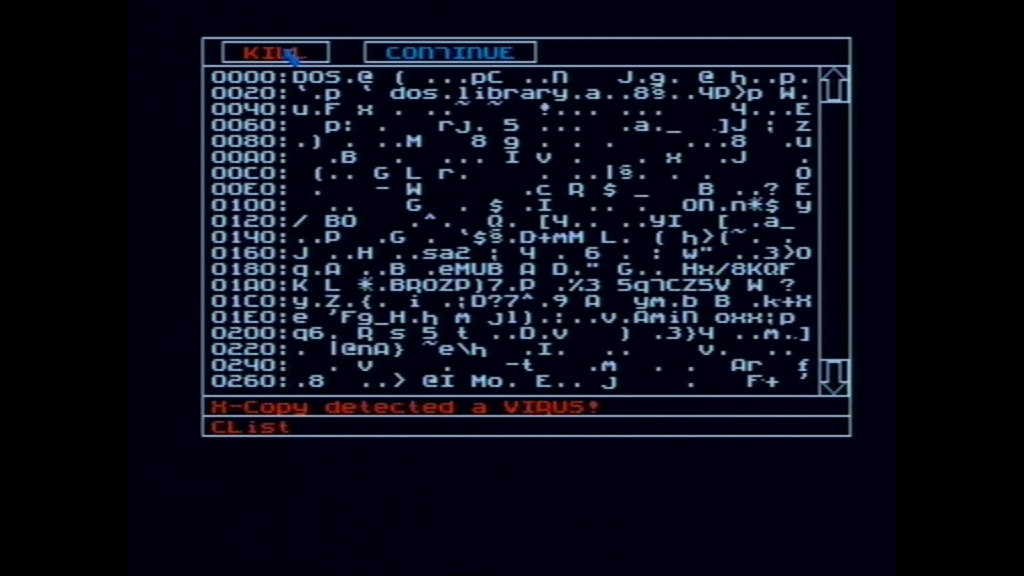
Floppy Disk Backup Options
X-Copy Professional also has Nimble copy. I read online that Nimble copy is a powerful copying mode which will back up some protected disks as well as floppy disks from other computers, including IBM. When I saw that, I thought, “Wow, I can see my IBM files on the Amiga 500!” In the least, Nimble copy should allow me to use the Amiga floppy disk drive to copy PC floppy disks.”
Those PC disks probably will not run in the Amiga 500. They will run in the PC floppy disk drive. But it will be very interesting to see how close I can get to a Dos 2 Dos solution, where I plan to copy all my personal saved files from the Amiga 500 floppy disks to a PC hard drive.
Diary of a Mad Chaos Floppy Disks
Next, I returned to my Diary of a Mad Chaos floppy disks. These were the disks that contained all my diary entries from March 9, 1996 onward. If I had been unable to convert those diary files back in 1997 from an Amiga to a PC, we would not be reading this diary entry and the twenty four years of Diary of a Mad Chaos up until today.
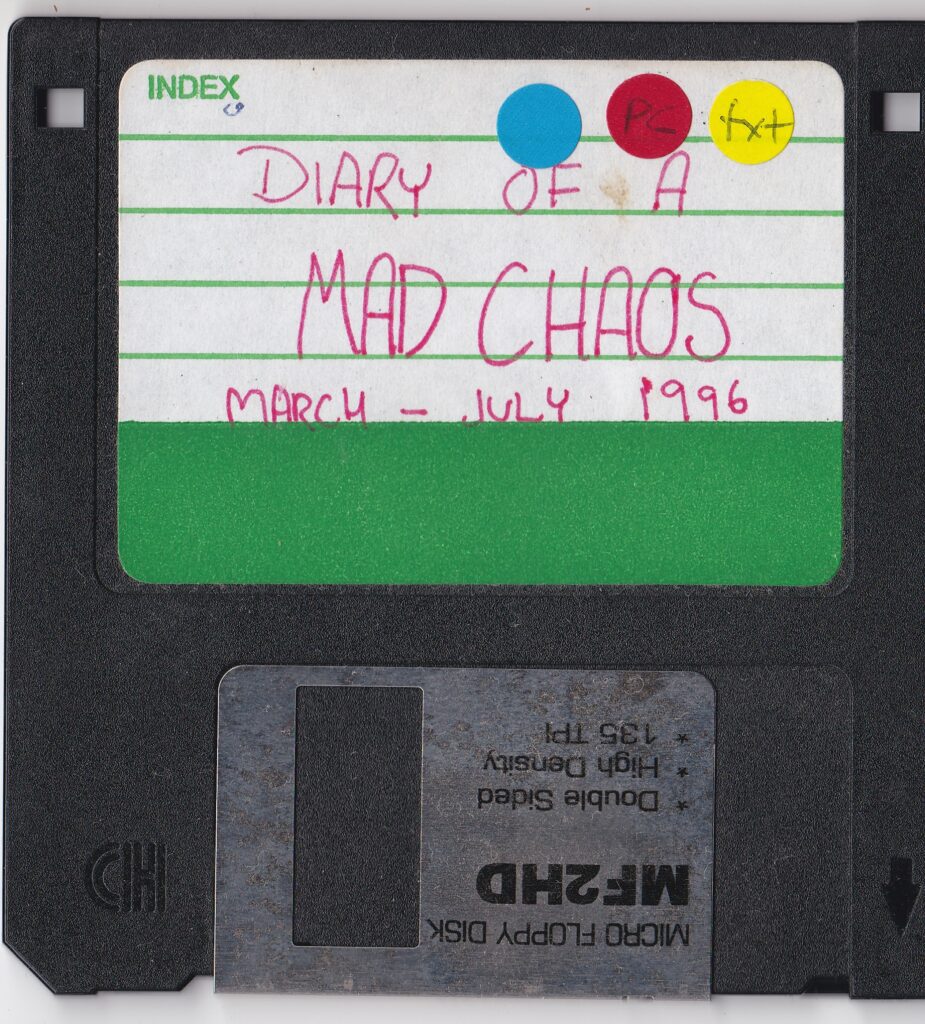
I labeled the disks according to whether they worked, and how they work. Some disks work in the ThinkPad PC floppy disk drive. Some disks work in the Amiga floppy disk drive. Some don’t load up in either the PC or the Amiga floppy disk drives.
My hunch was that those disks that did not load could have been saved in MS-DOS mode using the Dos 2 Dos software on the Amiga 500.
I opened the Dos 2 Dos software in a CLI screen to see whether I could read the disk contents in MS-DOS mode on an Amiga 500 rather than on a PC floppy drive. Unfortunately, my attempt failed.
The Dos 2 Dos software on the Utilities floppy disk was unable to read or recognize any files or directories on those old floppy disks from the 1990s that contain Diary of a Mad Chaos files. It leads me to believe that perhaps I did not use D2D software to copy my ASCII files across to the PC. More work will be needed to determine what state those Diary of a Mad Chaos floppy disks are currently in.
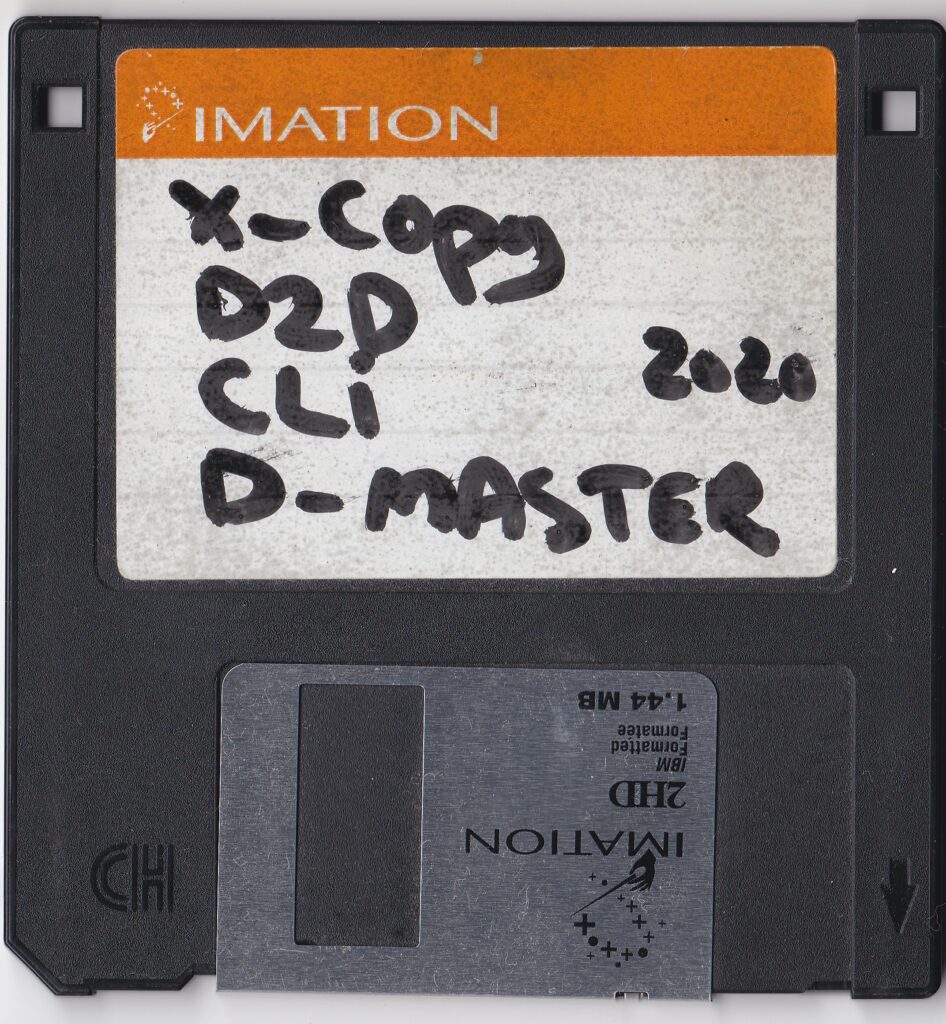
IBM Thinkpad Floppy Disk Drive Project
This investigation into the state of my floppy disks had me decide to give D2D one last try. My hope is that I can run the Dos 2 Dos software in a CLI window on the Amiga 500, switch the DF0: drive to run in MS-DOS mode, insert those disks in a MS-DOS designated drive on the Amiga 500, and see whether any of those files on the Diary of a Mad Chaos will load up.
First, I used Dos 2 Dos to format one floppy disk to MS-DOS. Second, I switched on my old IBM Thinkpad laptop. The laptop runs Windows 98 and has my only working PC floppy disk drive. Those older floppy disk drive drivers may be the key to reading floppy disks formatted with D2D in an Amiga 500 as compatible MS-DOS disks.
The preliminary results are that it seemed to work.
The IBM Thinkpad was able to read the contents on the floppy disk that had been copied on the Amiga 500.
I did not think that I would be successful, but it was worth a try to figure out exactly how I was able to copy ASCII files onto Amiga 500 Dos-formatted disks, which then could be read in a PC floppy disk drive. The research will allow me to learn when I made successful attempts at Dos 2 Dos conversion from Amiga DOS to PC MS-DOS.
Amiga 500 Disk Directory Project
By 5am I decided to stop copying disks in an attempt to change boot sector formats. Instead I moved back to my Amiga 500 games directory catalogue. So far I have managed to use my phone to take several photos of the floppy disk cover. I also loaded the contents of the floppy disks up in Disk Master on my Amiga 500 to take photos of the file directory.
I checked in Windows Explorer to evaluate which games did not have a photo on the file directory or a photo of the floppy disk. Then I cycled through every single game to take photos of the floppy disk cover, as well as the file structure using Disk Master.
In one hour I managed to take dozens more photos to add to the Amiga 500 folder on my PC. I got through a fair lot of those game and software titles. Then by 6am I called it a day.


Diary Of A Mad Chaos is a daily diary written from March 1996 until today, of which individual books and book series have been created, namely “The Lost Years” an exploration of young, entwined love, the “Wubao In China (猎艳奇缘)” book series which provides an extensive comparative analysis of the cultural differences between Eastern and Western societies, and the book titled “Foreigner (华人)” an exploration of race relations in Australia.